


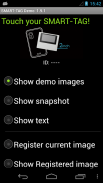
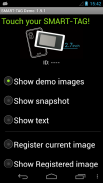
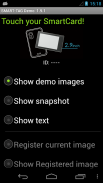
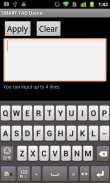

Smart Tag Demo

Description de Smart Tag Demo
Smart Tag Demo is a demonstration application of AIOI Systems Company’s visible RFID smart tag (ST1020/ST1027) or SmartCard (SC1029L). In order to use this demo, you must have Smart Tag.
Operation Condition:
* NFC-enabled Smart Phone
* Android 2.3.3 or later version
(Even after meeting the above conditions, some or all of the functions may not work in some cases because of the smart phone’s specifications.)
How to Use:
When each menu option is selected and the reader/writer is touched with Smart Tag, the process starts. To perform another operation, first release the tag from the reader/writer.
*Show demo images
Sample images will be displayed on Smart Tag starting from the first registered image. The image will switch each time you touch.
*Show snapshot
The camera takes a picture and it is displayed on Smart Tag. (After taking a picture, touch Smart Tag.)
*Show text
Enter a sentence and show it on the display area of Smart Tag.
When you touch with your finger [Touch here to input . . .] the input screen will be displayed.
Go to the next line after about 10 characters per line.
Up to 4 lines can fit into the display. (It takes a few seconds to communicate with Smart Tag.)
*Show Selected Image
The images saved in Smart phone unit can be shown on the screen of Smart Card/Tag (※When selecting file, there are Filer/Image applications such as Google Drive that cannot be used.)
*Register current image
Register the image displayed on Smart Tag. Specify numbers 1 ~ 12, then touch.
※Smart tag only.
*Show Registered image
Images that have been registered in Smart Tag will be displayed. An image will switch each time you touch.
※It is possible to specify only "1" or "2" on SmartCard.
*Write text
Write text into Smart Tag memory. Touch “Tap here to input…” to change to Entry screen.
*Read text
Read the text in Smart Tag memory and display on the screen.
*Save URL
Save the URL in the Smart Tag memory. The web address can be changed by touching the URL on the screen.
*Open URL
Read the URL that you saved in the Smart Tag memory and open the web. (When Smart Tag is touched, the web browser starts to access the page.)
*Show ‘BugDroid’
The Android logo will display on Smart Tag.
(It takes a few seconds to communicate with Smart Tag.)
*Clear display
Clear Smart Tag display.
</div> <div jsname="WJz9Hc" style="display:none">Balise active Demo est une application de démonstration de la technologie RFID visible balise active de AIOI Systems Company (ST1020 / ST1027) ou SmartCard (SC1029L). Pour utiliser cette démo, vous devez avoir Smart Tag.
Conditions de fonctionnement:
* Smart Phone de NFC
* Android 2.3.3 ou version ultérieure
(Même après avoir satisfait aux conditions ci-dessus, une partie ou la totalité des fonctions peuvent ne pas fonctionner dans certains cas, en raison des caractéristiques du téléphone intelligent.)
Comment utiliser:
Lorsque chaque option de menu est sélectionné et le lecteur / enregistreur est touché par Smart Tag, le processus commence. Pour effectuer une autre opération, relâchez d'abord l'étiquette du lecteur / graveur.
* Afficher les images de démonstration
Exemples d'images seront affichées sur Smart Tag à partir de la première image enregistrée. L'image changera à chaque fois que vous touchez.
* Afficher aperçu
L'appareil prend une photo et il est affiché sur Smart Tag. (Après avoir pris une photo, touchez Smart Tag.)
* Afficher le texte
Entrez une phrase et montrer sur la zone d'affichage des balises actives.
Lorsque vous touchez avec votre doigt [Touchez ici pour entrée. . .] L'écran d'entrée sera affichée.
Aller à la ligne suivante après environ 10 caractères par ligne.
Jusqu'à 4 lignes peuvent adapter à l'écran. (Il prend quelques secondes pour communiquer avec Smart Tag.)
* Afficher l'image sélectionnée
Les images enregistrées dans l'unité de téléphone intelligent peuvent être affichés sur l'écran de Smart Card / Tag (※ Lors de la sélection fichier, il ya des applications Filer / d'image tels que Google Drive qui ne peuvent pas être utilisés.)
* Enregistrez l'image actuelle
Enregistrez l'image affichée sur Smart Tag. Spécifiez numéros 1 ~ 12, puis appuyez sur.
※ balise active seulement.
* Voir image enregistrée
Les images qui ont été enregistrés dans Smart Tag seront affichés. Une image changera à chaque fois que vous touchez.
※ Il est possible de spécifier seulement "1" ou "2" sur la carte à puce.
* Rédiger un texte
Écrire un texte en mémoire Smart Tag. Touch "Appuyez ici pour entrée ..." pour modifier à l'écran Entrée.
* Lire le texte
Lire le texte en mémoire Smart Tag et l'affichage sur l'écran.
* Enregistrer URL
Enregistrer l'URL dans la mémoire Smart Tag. L'adresse du site peut être modifiée en touchant l'URL sur l'écran.
* Ouvrir l'URL
Lire l'URL que vous avez enregistré dans la mémoire Smart Tag et ouvrir le site Web. (Lorsque Smart Tag est touché, le navigateur Web commence à accéder à la page.)
* Show 'Bugdroid'
Le logo sera affiché sur Android Smart Tag.
(Il prend quelques secondes pour communiquer avec Smart Tag.)
* Affichage clair
Affichage Smart Tag clair.</div> <div class="show-more-end">























